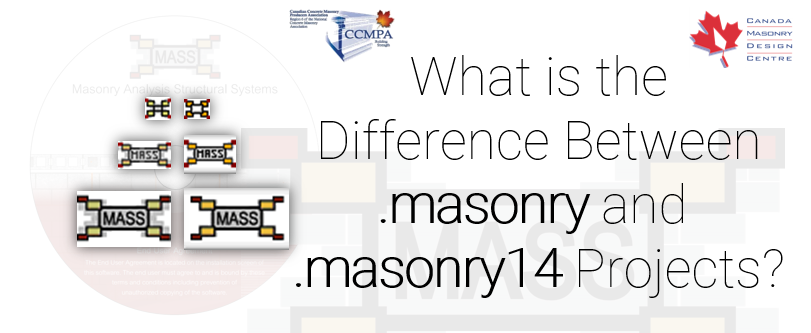With the release of MASS Version 3.0 comes a new design standard as well as a new type of project file.
What’s the difference? How can old projects be opened/converted? Which format should you be using? Continue reading for quick answers to all of your questions.
What is the difference?
While from a software perspective, they are nearly identical, there are some key differences between “.masonry” and “.masonry14” projects which can be summarized in the image below:
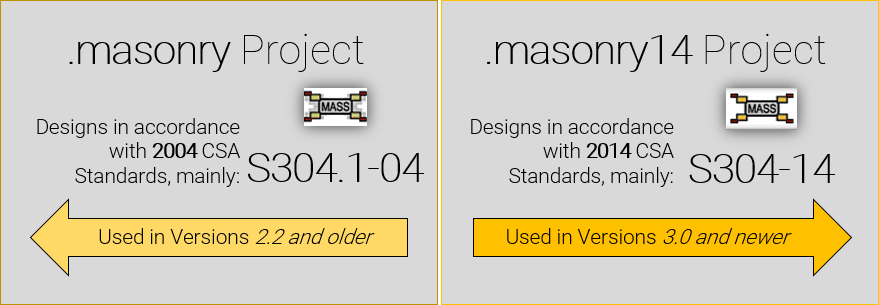
The old “.masonry” projects are saved and used in Versions 2.2 and older, designing in accordance with the 2004 CSA standards.
New “.masonry14” projects are saved and used in Versions 3.0 and newer, designing in accordance with the 2014 CSA Standards.
That’s it! They are structurally the same file but with different Windows File Explorer associations, meaning if you double click either type of project, it will be opened with the corresponding version of MASS. The icon has also been slightly redesigned but more on that further below. A more important item of concern is MASS Version compatibility.
What about compatibility? Can old .masonry projects be opened using newer versions of MASS?
Yes! When opening an existing project, only the .masonry14 projects are shown by default. This can be changed by changing the file type displayed in the bottom right corner of the “Open” display window and changing the selection to “S304.1-04 MASS Project (*.masonry)“
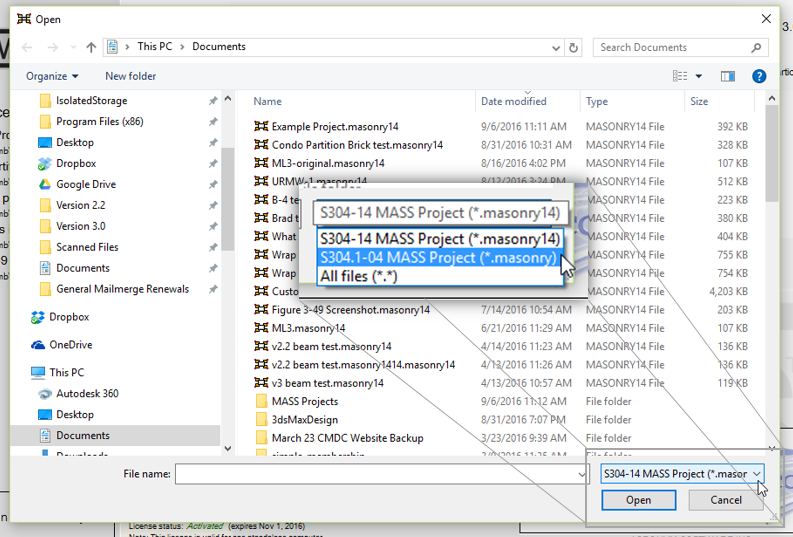
Making this change will allow older, existing .masonry projects to be displayed and selected for opening. Once a project is selected, the following warning is displayed:
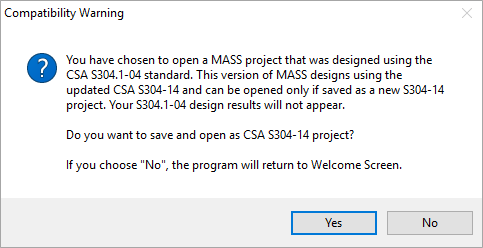
Upon clicking yes, the existing file can be “Saved As” a .masonry14″ project with the same assemblage inputs. The project will then be opened and run using the new “.masonry14” file type.
Note: The same action can be performed when it comes to opening “.masonry14” projects with MASS Version 2.2. Simply change the selection from showing S304.1-04 projects to S304-14 Projects and then, when prompted, “Save As” a .masonry project to continue working on it.
How to tell the different file types apart
The easiest way to tell if a project is saved using the newer or older format is by the file extension. If these are not displayed, the file type can be found by right clicking on a project and selecting “Properties”. There are also slight differences in the icons so that different project types can be identified if several of each are contained in the same folder, pictured below.
![]()
Above are the old and new icons side by side. While it is not a huge difference, the change was meant to add a subtle cue to help differentiate old vs. new projects.
As always, feel free to contact us if you have any questions at all. CMDC is the authorized service provider for the MASS software which is a joint effort of between CCMPA and CMDC.