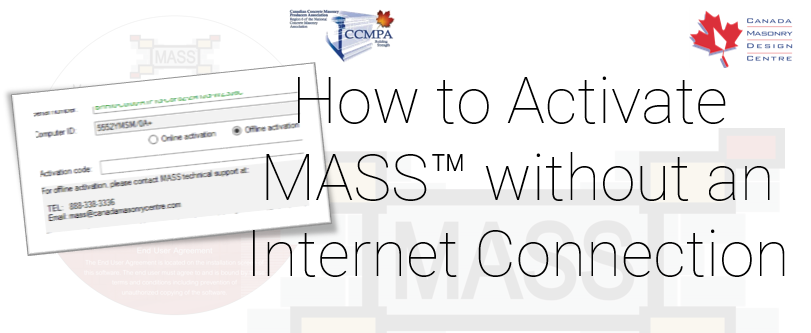If you have a purchased or renewed license but don’t have access to internet, offline activation is what you will need to start designing with MASS.
As mentioned in our Activation Guide, the easiest way to activate MASS is online. If you have internet but the online activation is still not working, you can quickly solve this by following our online activation troubleshooting guide.
Offline activation starts the same way as online, simply enter your serial number and make sure that it appears in green text.
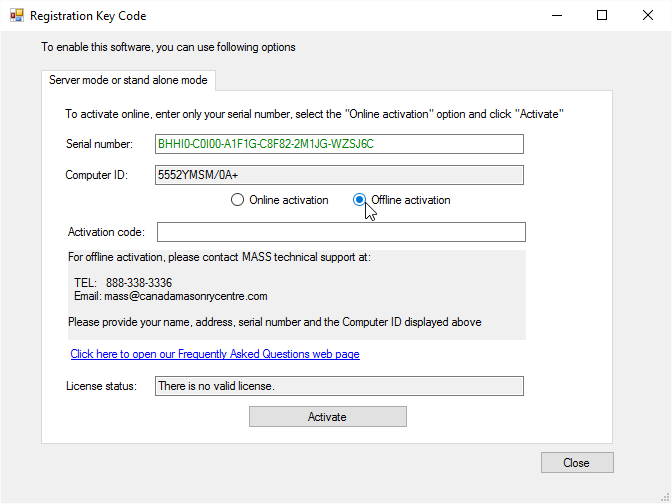
The “Computer ID” will appear once you select the “Offline activation” option. This is generated by MASS and is what differentiates computers based on hardware and software information. In Versions of MASS older than 2.2, it would change for users who upgraded their operation system but were still using the same computer. Versions 2.2 and newer have been changed so that fewer people would have to explain to us that they are using the same machine, despite MASS thinking the user was trying to use their license on a new computer. As per the end user license agreement (EULA), each MASS serial number can be activated on only one machine.
Step 1: Send MASS Support the required information
Once MASS has generated your Computer ID, you will need to contact MASS Support and provide all of:
- Your name (ie. Brad Crumb)
- Email address (ie. bcrumb@canadamasonrycentre.com)
- Serial number (ie.BHHI0C0I00A1F1GC8F822M1JGWZSJ6C)
- Computer ID (ie.5552YMSM/0A+)
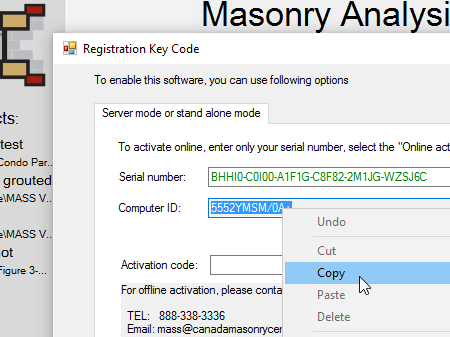
Remember, Copy and Paste is your friend!
If possible, copying and pasting before sending is the best way to transfer the serial number and computer ID to reduce the odds of a typo during transfer. If any character is missing or slightly off, the activation code will not work. You can copy the Computer ID by selecting it and right clicking. It can be impossible to tell an O from a 0, or a l from an I or a 1!
[clear]
Step 2: Receive Activation Code and Activate
Once you have sent all the required information, you will be given the “Activation Code” which you can enter below the computer ID to complete the activation process. If you look next to “License status”, you will know that MASS has been successfully activated if you see “MASS will expire ____” with a future date listed.
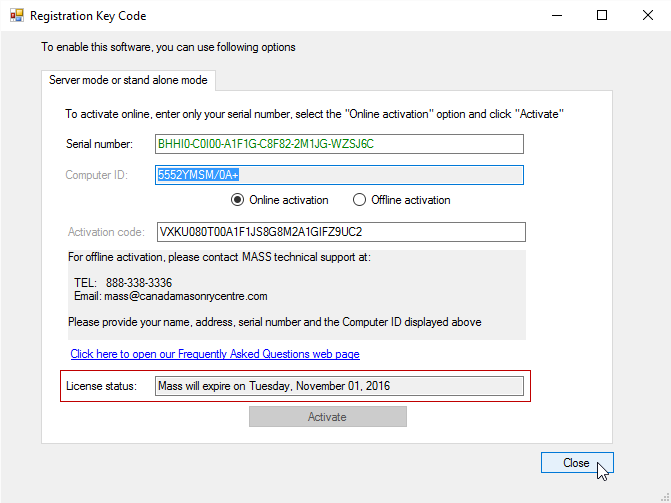
As always, feel free to contact us if you have any questions at all. CMDC is the authorized service provider for the MASS software which is a joint effort of between CCMPA and CMDC.